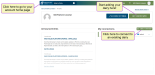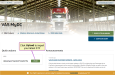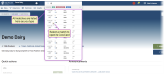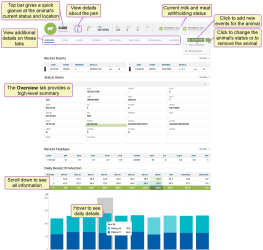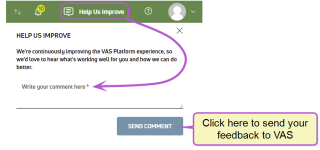MyDC Quick Start
Welcome, MyDC on PULSE subscribers! Follow the steps below to get started with MyDC:
- Begin by signing up for PULSE.
- Log in.
After you log in, click the Get Started with MyDC button on the upper right side of the page to add your dairy.
MyDC walks you through your dairy setup, provides options to import your animal data, and allows you to begin your MyDC subscription.
- Did
 Dam identifier you know you can automate your data entry process? Here's how:
Dam identifier you know you can automate your data entry process? Here's how:- If you're an AgSource customer, transfer your herd database and latest animal records automatically using an RAC
 Release Access Code. This code is provided by AgSource and allows PULSE Platform to access your herd database. during step 2 - Identify your Dairy. Find this code on the bottom right corner of your Herd Summary or contact your AgSource representative for help.
Release Access Code. This code is provided by AgSource and allows PULSE Platform to access your herd database. during step 2 - Identify your Dairy. Find this code on the bottom right corner of your Herd Summary or contact your AgSource representative for help. - Use an STF
 Standard Transfer File. This is a text file provided by a data records processing center (DRPC) that contains a list of your animals, including their IDs, reproduction status, and milk testing records. The STF is most commonly used to transfer records from one animal database to another. STF can also be used in PULSE to import animal data. from your DRPC
Standard Transfer File. This is a text file provided by a data records processing center (DRPC) that contains a list of your animals, including their IDs, reproduction status, and milk testing records. The STF is most commonly used to transfer records from one animal database to another. STF can also be used in PULSE to import animal data. from your DRPC Dairy Records Processing Center to import your herd database and latest animal records. If you have a testday approaching and prefer to hold off and import the latest file, you can complete the setup process first and then come back to MyDC to complete the upload. Be sure to select Yes in step 4 - Tell us about your Dairy's Data to indicate your plan to upload an STF.
Dairy Records Processing Center to import your herd database and latest animal records. If you have a testday approaching and prefer to hold off and import the latest file, you can complete the setup process first and then come back to MyDC to complete the upload. Be sure to select Yes in step 4 - Tell us about your Dairy's Data to indicate your plan to upload an STF.
- If you're an AgSource customer, transfer your herd database and latest animal records automatically using an RAC
- If your dairy has a herdcode, have it handy! You can find this 8-digit number in your DRPC communications or testday results. Contact your DRPC if you need help finding your herdcode.
- If your dairy is tax exempt, have your 9-digit exemption number or taxpayer ID
 Identifier ready. You will also need to upload a copy of your certificate, which can be a photo of the actual document. Use your phone to quickly snap a photo and upload it in step 5 - Tax exemptions!
Identifier ready. You will also need to upload a copy of your certificate, which can be a photo of the actual document. Use your phone to quickly snap a photo and upload it in step 5 - Tax exemptions! - If you have a promotion code, have it ready and add it in step 6 - Estimate your cost.
- Have your credit card on hand to set up your subscription.
After the dairy setup process completes, you are ready to import your herd data or add your animals. Expand the sections below to learn more:
If your dairy uses AgSource for milk testing services and you entered your RAC in step 2 - Identify your Dairy of the setup wizard, PULSE will automatically import your herd and notify you by email when your dairy data is available.
If you selected Yes in step 4 - Tell us about your Dairy's Data to indicate your plan to upload an STF, go to the Quick Actions section of your dairy home page and click Upload to import your data.
PULSE will import your herd data and then notify you by email when your dairy is available. This may take up to one business day depending on the size of your herd.
You can also add animals individually or use the Add Animals in Batch option to add multiple animals using a VAS template. See Add Animals to continue!
PULSE includes a Settings page where you can view and edit various options for your dairy. We suggest you check the following settings when you're getting started:
- Your dairy's Default Breed.
- Your Preferred Identifier, such as ID or barn name.
- Default Event Definitions and Item Definitions. You can edit the descriptions for events and items, or you can also deactivate events your dairy does not plan to track.
- Your Lactation Configuration settings, which control prompted items for fresh cows and new calves.
The quickest way to look up an animal is to use the search at the top of any page.
For instructions on how to view a list of all animals in your herd, as well as other ways to look up animals, see Find an Animal.
Check out the topics below to start using PULSE to manage your herd!
See Invite a User to Your Dairy to add new users to your dairy and Manage Dairy Users and Roles to learn more about managing your users.
You can also group dairy users into Teams, which allows you to set the types of tasks the users typically perform. For instance, you may have a Breeding team that handles all insemination activity. You can add users to the Breeding team and then set their associated events (BRED, ABORT, DNB![]() Do Not Breed, PREG
Do Not Breed, PREG![]() Pregnant) to include the team. See Teams and Event Definitions to learn more!
Pregnant) to include the team. See Teams and Event Definitions to learn more!
A PULSE CowCard contains detailed status and event information about each animal in your herd, including reproduction status and days in milk, as well as any milk and meat withholds. Use CowCards to quickly access animal details.
CowCards use the following common terms, which are known as "items" in PULSE:
- LACT
 Lactation number: Lactation number
Lactation number: Lactation number - RPRO
 Reproductive code: Reproductive code (or status)
Reproductive code: Reproductive code (or status) - DIM
 Days in milk: Days in milk in current lactation
Days in milk: Days in milk in current lactation - DSLH
 Days since last heat: Days since last heat
Days since last heat: Days since last heat - DCC
 Days carrying calf/pregnant: Days carrying calf/pregnant
Days carrying calf/pregnant: Days carrying calf/pregnant - DUE
 Due to freshen: Date due to freshen (if pregnant)
Due to freshen: Date due to freshen (if pregnant)
See View Animal Details on CowCards to learn more!
Use the PULSE Protocols feature to define your dairy's standard animal treatments for health events. If your dairy uses an OvSynch protocol, tasks are automatically added to your daily Open Tasks worklist![]() A worklist is a structured list of tasks or animals requiring attention, typically used to organize and prioritize work. In PULSE and the mobile app, worklists identify animals that need to be seen by dairy workers or animal health experts for specific reasons, such as pregnancy checks or treatment in a hospital pen..
A worklist is a structured list of tasks or animals requiring attention, typically used to organize and prioritize work. In PULSE and the mobile app, worklists identify animals that need to be seen by dairy workers or animal health experts for specific reasons, such as pregnancy checks or treatment in a hospital pen..
You can also define a Default Remark field for your protocols, which allows you to capture custom details for specific health events. See Protocols - Remark to learn more!
Customize your filters for Vetcodes to control the animals PULSE flags for a vet check. After your vetcodes are set, you are ready to Create a Vet List and process your list from web or mobile.
PULSE events capture key animal activities, including reproduction-related items (freshening, pregnancy, breeding), location information (movement between pens), and illness details (diagnoses, treatment) that are vital to managing your herd.
For a full list of supported events, see Enter Events (v2).
Customize and build reports and worklists using the Template Gallery and Report/Worklist Builder. You can also use the scheduling options to set reports or worklists to generate automatically based on your dairy's specific needs.
Use the mobile app to
View the Cow Stats widget on your Dairy Dashboard.
Share your feedback anytime! Click Help Us Improve and use the brief form to send your feedback to VAS.