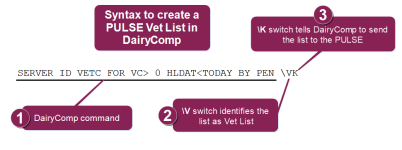Create a Vet List
Before you can process your vet list in PULSE or the mobile app, you must first build it in PULSE![]() DairyComp 305 - VAS Dairy Management Software with the \K switch (which sends the list to PULSE)
DairyComp 305 - VAS Dairy Management Software with the \K switch (which sends the list to PULSE)
Expand the sections below to learn more:
You can generate worklists in PULSE from multiple locations:
- Dairy Reports/Worklists: Use this tab to generate reports or worklists saved from the Gallery.
- Template Gallery: Use the Gallery to check out available report and worklist options.
- Report/Worklist Builder: This tool allows you to build custom reports and worklists using an easy drag & drop interface.
See Build a Vet List for step-by-step instructions for building a custom vet list.
Use the ALTER\5 command to define Vet List options, such as Vet Codes (VC![]() Vet code) and Vet Check (VETC
Vet code) and Vet Check (VETC![]() Reason for vet check) reasons. The order of the items is important, as the VETLIST command flags the first vetcode encountered as the reason for the vet check. For instance, if an animal has multiple vet codes in its record, including VC 3 (PREG
Reason for vet check) reasons. The order of the items is important, as the VETLIST command flags the first vetcode encountered as the reason for the vet check. For instance, if an animal has multiple vet codes in its record, including VC 3 (PREG![]() Pregnant) and VC 6 (ABT?
Pregnant) and VC 6 (ABT?![]() ABT? is the code for "Abort?" Often if a dairy sees a pregnant animal showing signs of heat they may breed her. When this breeding is entered in DairyComp the animal remains pregnant, but this flag is set so that the veterinarian can determine if she is still pregnant to the original breeding or if she has aborted and should be updated to another "bred status."), the Vet List will use VC 3 as the reason for the check.
ABT? is the code for "Abort?" Often if a dairy sees a pregnant animal showing signs of heat they may breed her. When this breeding is entered in DairyComp the animal remains pregnant, but this flag is set so that the veterinarian can determine if she is still pregnant to the original breeding or if she has aborted and should be updated to another "bred status."), the Vet List will use VC 3 as the reason for the check.
Save your common VETLIST commands for easy reuse in DC305 using the ALTER\3 command. For example, you can save VETLIST VITEMS FOR VC>0 HLDAT<TODAY![]() Today's date BY PEN
Today's date BY PEN![]() Pen number as "VLIST".
Pen number as "VLIST".
The VETLIST command resets the veterinary codes by first looking at the animal's record and checking if a veterinary code exists. If there is no veterinary code present, DC305 examines the items in the animal's record to see if they meet any of the conditions in the veterinary code table (such as days in milk and RC=2![]() Reproductive code = 2 (FRESH). Used to identify animals that have recently given birth ("fresh"). or FRESH), or in the command (such as PEN=2-4).
Reproductive code = 2 (FRESH). Used to identify animals that have recently given birth ("fresh"). or FRESH), or in the command (such as PEN=2-4).
Prior to being able to send your Vet List to PULSE , you must run your VETLIST command(s).
If you saved your VETLIST command as an abbreviation, such as "VLIST", use the abbreviation to quickly run the command.
For customers who are familiar with the VAS PCC![]() Pocket CowCard product, you may already know how to create and send a vet list to PCC handhelds. The command is similar when creating a vet list to send to PULSE.
Pocket CowCard product, you may already know how to create and send a vet list to PCC handhelds. The command is similar when creating a vet list to send to PULSE.
Set up the command as shown in the example below:
- Start with the SERVER command to define what you want the vet list to do.
- Use the \V switch to identify the list as a vet list (in the mobile app).
- Use the \K switch to tell DairyComp 305 to send the list to PULSE.
- Directly in the command. For example:
SERVER ID Identifier PEN DIM
Identifier PEN DIM Days in milk RPRO
Days in milk RPRO Reproductive code DCC
Reproductive code DCC Days carrying calf/pregnant FOR PEN=99 \HK
Days carrying calf/pregnant FOR PEN=99 \HK - As a separate command. For example:
SERVER HPITEMS FOR PEN=99 \HKwhere the HPITEMS command is defined as
ID PEN DIM RPRO DCC
Unlike the PCC product, which requests each worklist during a refresh, PULSE does not request worklists from on‑premise DC305. Instead, DC305 must manually send worklists to PULSE. This ensures that on‑premise users control the lists that are sent out to the VAS PULSE Platform mobile app.
You can send Platform Worklists from DC305 manually or schedule DC305 to send them automatically. Follow the instructions below to proceed.
Follow these steps to send worklists from DC305 to PULSE manually:
- Go to the DC305 command line.
- Type PLATFORM\K and press enter.
This command instructs DC305 to find all Platform-enabled (\K) SERVER commands and generate the corresponding worklist files. The worklist files are then sent to PULSE the next time it synchronizes data from DC305.
If you prefer not to do a manual send each time you want to update your PULSE lists, you can set up a DC305 Scheduled Task that automatically executes the PLATFORM\K command at a convenient daily or weekly interval. Please contact VAS Support if you need help scheduling this type of task in DC305.