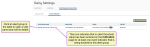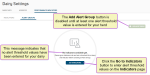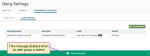Edit Alert Groups
Only users who are assigned to a Role with Herd Configuration permissions can use this feature. See Edit Dairy User Permissions and Manage Dairy Roles for more information.
On the Alert Groups page, you can easily
You cannot add or edit alert groups until alerts and thresholds are enabled in PULSE and at least one alert threshold value is entered on the Indicators page for your herd.
See Step 1: Enable & Set Up Health Indicators and Step 2: Enter Alert Thresholds for instructions.
See the guidelines below to learn more about editing alert group details.
- All required fields are marked with the * (asterisk) symbol.
- Click the delete button
 in the upper right corner of the side panel to delete the alert group. See Delete Alert Groups for instructions.
in the upper right corner of the side panel to delete the alert group. See Delete Alert Groups for instructions. - The Indicators to Track section shows all event indicators that are currently being tracked by this alert group. The total number of event indicators being tracked by the alert group displays at the top right of this section.
You can click the X next to an event indicator to remove it, or click Clear All to stop tracking all event indicators in the alert group. Click Add more indicators to track additional event indicators in this alert group.
- The Users to Notify section shows all members of your dairy team that are currently being notified by this alert group. The total number of users receiving notifications displays at the top right of this section.NOTE: PULSE sends notifications for alert groups only by text or email. Alert group notifications are not added to the Message Center or to the Notifications button as a new activity badge.
Check the SMS and Email boxes to send notifications to users as text messages, emails, or both. You can click the X next to a user's name to remove them, or click Clear All to stop all users from receiving notifications for the alert group. Click Add more users to notify more users in this alert group.
NOTE: The SMS box cannot be checked for a user who does not have a mobile phone number listed in account settings. Additionally, PULSE cannot send SMS alerts to international phone numbers at this time, but they can still receive email alerts! - The Time Preferences section shows the time of day when PULSE examines thresholds for your herd and notifies your dairy team. The time specified is in your local dairy's time zone
 The term "Zone" represents different dairy locations. Platform Zones may be different physical dairy locations (for example, multiple locations across the state or country) or different user-defined locations within a single dairy site (for example, Pens 1-100 are Zone 1, Pens 101-200 are Zone 2, etc.).. Select the preferred time of day in the Hour and Minutes fields.NOTE: The time specified in this section and the period selected when configuring indicators on the Indicators page determine how often PULSE examines thresholds and sends notifications. The results of these selections can be viewed as new processes on the Process Scheduler page for your dairy. See Step 4: View Scheduled Alerts in Process Scheduler for more information.
The term "Zone" represents different dairy locations. Platform Zones may be different physical dairy locations (for example, multiple locations across the state or country) or different user-defined locations within a single dairy site (for example, Pens 1-100 are Zone 1, Pens 101-200 are Zone 2, etc.).. Select the preferred time of day in the Hour and Minutes fields.NOTE: The time specified in this section and the period selected when configuring indicators on the Indicators page determine how often PULSE examines thresholds and sends notifications. The results of these selections can be viewed as new processes on the Process Scheduler page for your dairy. See Step 4: View Scheduled Alerts in Process Scheduler for more information. - Once you're done editing the information, click Save. The Alert Groups page is displayed and PULSE displays a message indicating that the alert group was edited.