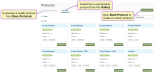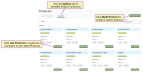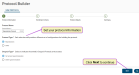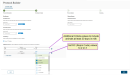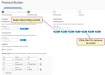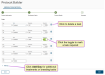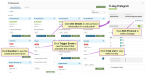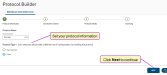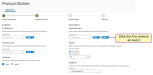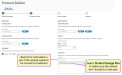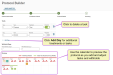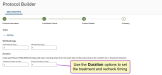Protocol Builder
Use Protocol Builder to customize protocols for your dairy in one of three ways.
- Start with a reproduction protocol template from the Gallery page to customize a reproduction protocol.
- Start with a health protocol template from the Dairy Protocols page to customize a health treatment.
- If a template is not available, click the Build Protocol button on the top right of the page to create a new custom protocol.
You can find this feature under the MyDC > Protocols menu. Expand the sections below to learn more:
-
Open the Gallery to see if the OvSynch protocol you need is available. If it is, click Use Protocol to begin customizing it. If you need to define a completely custom OvSynch protocol, click Build Protocol to build it.
TIP: Using a protocol template from the Gallery as a starting point will save you time, as it includes the default enrollment criteria, as well as standard treatments according to the expected timeline. You can still customize the timing of treatments or make other adjustments if you'd like! - Set your protocol options and click Next to continue through the customization process.
- Protocol Information: Add a Protocol Name and select Reproduction as the Protocol Type.
 Learn more about protocol types
Learn more about protocol types- 1st Service Synchronization: Select this option if the protocol will be used for the initial synchronization before the first breeding.
- Other Synchronization: Select this option if the protocol will be used for breeding attempts other than the first synchronization.
IMPORTANT: Animals' previous OvSynch breedings are only evaluated for protocols set to automatically enroll. If your dairy uses manual enrollment, this setting is not enforced. See Step 2: OvSynch Enrollment & Scheduling to learn more about the different ways to enroll animals! - Enrollment Criteria: Add enrollment and disenrollment event details and select if the protocol is for cows or heifers.
 Learn more about enrollment criteria
Learn more about enrollment criteria- Enrolling Event: OvSynch is selected by default.
- Secondary Events: If additional events qualify an animal for enrollment, add those events using the drop-down list. For example, if you're defining a new OvSynch protocol that will be used after the first OvSynch breeding, you may choose to use Open as a qualifying event. That would allow an animal that did not get pregnant during a previous breeding to qualify for enrollment.
- Availability: Select Cows or Heifers to specify which animals the protocol allows.
- Additional Criteria: Specify additional criteria that animals must meet to be added to the protocol automatically. For example, you may limit enrollment to cows that are at least 30 DIM and are either FRESH (RC=2) or OK/OPEN (RC=3). To set that criteria, select DIM as the first Item, Greater Than as the Operator, and type 30 as the Value. Then set the RC as the item, and select both FRESH and OK/OPEN.
If you set more than one criteria, only animals that meet all listed conditions are automatically enrolled. Manual enrollment allows you to override these settings.
- Protocol Details: Add or adjust the specific tasks for the protocol, including day/required treatment details. You can mark tasks as Required using the toggle
 :
NOTE: Day 1 tasks occur on the day the animal is enrolled in the protocol. Required tasks cannot be Skipped when processing your Open Tasks list.
:
NOTE: Day 1 tasks occur on the day the animal is enrolled in the protocol. Required tasks cannot be Skipped when processing your Open Tasks list. - Summary: Use this screen to review your options. Click Back to make any necessary adjustments.
- Protocol Information: Add a Protocol Name and select Reproduction as the Protocol Type.
- Click Create to save the protocol to your Dairy Protocols page.
Proceed to Step 2: OvSynch Enrollment & Scheduling to begin enrolling animals.
-
Go to your Dairy Protocols to see if the health protocol you need is available. See more information about the protocol by clicking Trigger Event and Task List, or click See Details to view more information in a side panel. If you need to define a completely custom health protocol, click Build Protocol to build it.
TIP: Using a protocol template from Dairy Protocols as a starting point will save you time, as it includes the default event settings, as well as standard treatments according to the expected duration. You can still customize the timing of treatments or make other adjustments if you'd like! - Set your protocol options and click Next to continue through the customization process.
- Protocol Information: Add a Protocol Name and select Other as the Protocol Type.
- Enrollment Criteria: Add enrollment and disenrollment event details and select if the protocol is for cows and/or heifers.
 Learn more about enrollment criteria
Learn more about enrollment criteria- Enrolling Event: Select the primary health event for this treatment.
- Secondary Events: If the treatment can be used for additional events, add them using the drop-down list. For example, if you're defining a new LAME protocol that may sometimes be used for TRIM events, add TRIM as a secondary event.
- Availability: Check Cows and/or Heifers to specify which animals the protocol allows.
- Disenrollment: Select events that remove animals from the protocol and cancel future treatments and tasks.
If you are using a template from Dairy Protocols, events may be pre-populated for you. Click the X to remove an event if needed.
- Remarks: Select Yes and enter an optional Default Remark to prompt for additional comments or details when the protocol is offered as an option of treatment for an animal. Or, select No to disable this feature.
- Change Pen: Search for and select a pen If the animal needs to be moved to a different pen for treatment. Select Do Not Change Pen to make sure the animal isn't moved to a new pen.
- Protocol Details: Add or adjust the specific tasks for the protocol, including the days that treatments or other activities are needed. You can mark tasks as Required using the toggle
 :
NOTE: Required tasks cannot be Skipped when processing your Open Tasks list.
:
NOTE: Required tasks cannot be Skipped when processing your Open Tasks list.The calendar preview provides a helpful visual for your protocol, and updates as you add treatments, other tasks, or meat and milk withholds.
If the protocol requires a meat or milk withhold, enter the total number of withhold days. If your protocol does not require tasks on a set daily schedule, use the Duration options to set the treatment time frame and a recheck day.
IMPORTANT: The treatment duration is added to the withhold days for a total withholding period. For instance, if the treatment requires a 7-day milk withhold and the treatment duration is 2 days, milk is withheld for a total of 9 days. - Summary: Use this screen to review your options. Click Back to make any necessary adjustments.
- Click Save to add or update the protocol.
After your protocol is added, you can select it during event entry for the trigger event you selected.