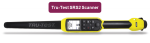Configure a Tru-Test SRS2 Scanner (v1)
The Tru-Test SRS2 RFID scanner is a portable hand-held device that allows you to quickly read, record, and transfer EID![]() 15-digit electronic ID number associated with the animal eartag tag information for the animals in your herd.
15-digit electronic ID number associated with the animal eartag tag information for the animals in your herd.
IMPORTANT: Tru-Test SRS2 RFID scanners are currently only supported in the Android version of the mobile app. Always charge your scanner to 100% before configuring settings. Expand the sections below to learn more: Required Setup
Required Setup Navigation Tips
Navigation Tips
Before you connect the Tru-Test SRS2 RFID scanner, download the latest firmware from the Tru-Test website.
The display is not a touchscreen. You can navigate to options using the Arrow buttons.
To select an option, press the Scan button.
NOTE: The Scan button is also referred to as the Read and/or Select button in your Tru-Test SRS2 RFID scanner user manual.
To return to a previous menu, press the Return button.
Follow the steps below to configure a Tru-Test SRS2 RFID scanner:
- Use the Arrow buttons to navigate and press the Scan button to select Settings.
- Select General.
- Set Auto Off to 10m.
- Press the Return button to return to the General menu.
- Set Vibration to On.
- Press the Return button to return to the General menu.
- Set Buzzer to Off.
- Press the Return button to return to the General menu.
- Press the Return button to return to the Settings menu.
- Select Bluetooth.
- Set Bluetooth to Auto.
- Press the Return button to return to the General menu.
- Press the Return button to return to the Settings menu.
-
 Set tag reading features.
Set tag reading features.
- Select Tag Reading.
- Set Read Mode
 The value that appears most often in a set of data. to Continuous.
The value that appears most often in a set of data. to Continuous. - Set Tag Format to Decimal2.
- Set Allow Duplicates to Yes.
- Press the Return button to return to the General menu.