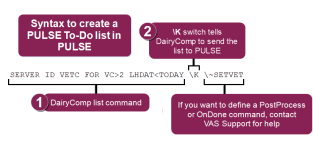Create To-Do Lists
Before you can process your to-do lists in PULSE or the mobile app, you must first generate them in PULSE![]() DairyComp 305 - VAS Dairy Management Software with the \K switch and then send them to PULSE
DairyComp 305 - VAS Dairy Management Software with the \K switch and then send them to PULSE![]() VAS uses the term "Care Package" to describe the updates that the Platform "packages up" and sends to the mobile app. The Care Package is used to keep the mobile app updated with the most recent on-premise data received by the Platform. update.
VAS uses the term "Care Package" to describe the updates that the Platform "packages up" and sends to the mobile app. The Care Package is used to keep the mobile app updated with the most recent on-premise data received by the Platform. update.
Expand the sections below to learn more:
You can generate worklist![]() A worklist is a structured list of tasks or animals requiring attention, typically used to organize and prioritize work. In PULSE and the mobile app, worklists identify animals that need to be seen by dairy workers or animal health experts for specific reasons, such as pregnancy checks or treatment in a hospital pen.s in PULSE from multiple locations:
A worklist is a structured list of tasks or animals requiring attention, typically used to organize and prioritize work. In PULSE and the mobile app, worklists identify animals that need to be seen by dairy workers or animal health experts for specific reasons, such as pregnancy checks or treatment in a hospital pen.s in PULSE from multiple locations:
- Dairy Reports/Worklists: Use this tab to generate reports or worklists saved from the Gallery.
- Template Gallery: Use the Gallery to check out available report and worklist options.
- Report/Worklist Builder: This tool allows you to build custom reports and worklists using an easy drag & drop interface.
See Build a To-Do List for step-by-step instructions for building a to-do list.
For customers who are familiar with the VAS PCC![]() Pocket CowCard product, you may already know how to create and send a list to PCC handhelds. The command is similar when creating a to-do list to send to PULSE.
Pocket CowCard product, you may already know how to create and send a list to PCC handhelds. The command is similar when creating a to-do list to send to PULSE.
Set up the command as shown in the example below:
- Start with the SERVER command to define what you want the worklist to do.
- Use the \K switch to tell DairyComp 305 to send this list to PULSE.
- If you want to define a PostProcess or OnDone command, enter ~ for PostProcess or ^ for OnDone, followed by the command that should be run:
- PostProcess Example: SERVER ID
 Identifier VETC
Identifier VETC Reason for vet check FOR VC
Reason for vet check FOR VC Vet code>2 LHDAT<TODAY
Vet code>2 LHDAT<TODAY Today's date \K \~SETVET
Today's date \K \~SETVET - OnDone Example: SERVER ID VETC FOR VC>2 LHDAT<TODAY \K \^SETVET
- PostProcess Example: SERVER ID
Use caution when scheduling follow‑up routines for DC305 to run after a list is processed (i.e., PostProcess lists), especially if all animals on the list must be processed before kicking off the next routine. DC305 does not wait for the entire list to be DONE. It will kick off the follow‑up routines for each animal as it receives notification from the mobile app that the animal is DONE.
For more information on how to use OnDone and PostProcess routines in DC305, check out the following videos on the VAS website:
Unlike the PCC product, which requests each worklist during a refresh, PULSE does not request worklists from on‑premise DC305. Instead, DC305 must manually send worklists to PULSE. This ensures that on‑premise users control the lists that are sent out to the VAS PULSE Platform mobile app.
You can send Platform Worklists from DC305 manually or schedule DC305 to send them automatically. Follow the instructions below to proceed.
Follow these steps to send worklists from DC305 to PULSE manually:
- Go to the DC305 command line.
- Type PLATFORM\K and press enter.
This command instructs DC305 to find all Platform-enabled (\K) SERVER commands and generate the corresponding worklist files. The worklist files are then sent to PULSE the next time it synchronizes data from DC305.
If you prefer not to do a manual send each time you want to update your PULSE lists, you can set up a DC305 Scheduled Task that automatically executes the PLATFORM\K command at a convenient daily or weekly interval. Please contact VAS Support if you need help scheduling this type of task in DC305.