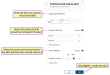Add and Manage Task Status Alerts
NOTE: Use this topic to learn more about protocol task status alerts, which are based on your dairy protocols Dairy protocols include a series of treatments or tasks that follow a prescribed order and schedule. Protocols may be defined for reproduction purposes, to treat an illness, or for routine vaccinations. and scheduling setup. PULSE also offers an option to set KPI
Dairy protocols include a series of treatments or tasks that follow a prescribed order and schedule. Protocols may be defined for reproduction purposes, to treat an illness, or for routine vaccinations. and scheduling setup. PULSE also offers an option to set KPI Key Performance Indicator-based alerts for your dairy. See How do I set KPIs and alerts? to learn more about KPI-based alerts.
Key Performance Indicator-based alerts for your dairy. See How do I set KPIs and alerts? to learn more about KPI-based alerts.
You can receive a daily email or text that provides a quick status update about the day's scheduled processes. For example, you can set up a daily alert that summarizes the progress of your dairy's scheduled protocol tasks. In a short message, the system tells you how many tasks were completed, are overdue, and other details.
Expand the sections below to learn more:
- Click the Add Scheduled Process button
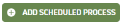 in the upper right corner of the Process Scheduler page.
in the upper right corner of the Process Scheduler page. - Select Protocol task status alert from the side panel on the right to open the setup side panel.
- Use the following guidelines to schedule your alert:
- Timeframe Preferences: Enter the time you want to receive your daily alert.
- Protocols to Check: Select the protocols that should be included in the alert.
- Users to Notify: Select the users that need to receive the alert and indicate whether the user should receive the alert in an email, text message, or both.
- Click Save to add the alert.
The Process Scheduler calendar now includes the alert and you should now receive a daily alert at the designated time.
NOTE: Completed alerts cannot be edited or deleted.
- Click on a date in the Process Scheduler calendar to see the date's scheduled processes in a side panel.
- Click an alert to view its details.
- Edit or delete your alert:
- To edit your alert, update the alert details and click Save to apply your changes.
- To delete your alert, click the trash icon
 in the upper right corner and click Delete in the confirmation pop-up window.
in the upper right corner and click Delete in the confirmation pop-up window.